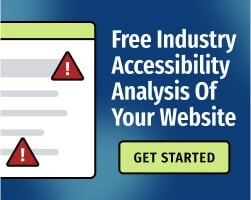Motor disabilities manifest themselves in different ways for each person. Symptoms such as pain, tics, tremors, problems with fine motor skills, and paralysis can change in intensity over time, depending on the disorder.
As a result of this variability, some people with motor disabilities may prefer to use a keyboard to navigate the web, while others find it easier to use a pointing device like a computer mouse or touchpad.
If you have any trouble using a mouse or want to discover options for making web browsing easier, check out these 3 tips. This is the fourth in a five part series.
- Part one: easier web browsing with visual disabilities
- Part two: easier web browsing with hearing disabilities
- Part three: easier web browsing without a traditional keyboard
1. Changing the mouse settings
If you’re having difficulties using a mouse, you can likely modify the settings in order to improve your experience. Depending on the operating system, you may be able to adjust:
-
The pointer’s speed across the screen
-
The display of a “trail” that helps you track the pointer
-
The size and color of the pointer
-
The mouse’s sensitivity to motion
-
The scrolling speed of the mouse wheel
-
The time limit to perform a double click
-
The configuration of the mouse buttons (e.g. switching the left-click and right-click buttons)
To edit mouse settings in Mac OS X, there are two places to look, depending on what parameters you want to change:
-
Apple icon > System Preferences > Mouse
-
Apple icon > System Preferences > Accessibility > Mouse & Trackpad
To edit mouse settings in Windows, click the Start button > Control Panel. Type “mouse” into the search box and click on Mouse.
2. Using the keyboard
According to the Web Content Accessibility Guidelines (WCAG), the most popular standard for web accessibility, websites should be entirely navigable and usable using only the keyboard. One simple test for accessibility is to browse a website without the use of a mouse, trying to complete a set of tasks.
The following keyboard actions are valid for most popular browsers:
-
Press Ctrl+L to place focus in the browser’s address bar. Type in the web address and press Enter to go to the site.
-
The arrow keys scroll up, down, left, and right in the window.
-
The Tab and Shift-Tab keys move focus forward and backward, respectively, on the page. Items that can receive focus include links, buttons, form elements, and menus.
-
The Enter key activates a focusable item.
-
The spacebar key toggles checkboxes and opens comboboxes, allowing you to select an element with the up and down arrow keys.
-
The Escape key cancels a prompt or dialog box.
3. Using an alternative mouse
The computer mouse is the most popular pointing device for computer input, but it’s by no means your only option. Alternatives to mice include:
-
Trackballs: These devices are large balls held within a socket that you can rotate with your fingers (or even your feet) to control the position of the mouse pointer. They also come with one or more buttons to control the mouse click.
-
Joysticks: Often used for video games, joysticks also have specialized use cases as an assistive technology for people who have problems gripping a standard mouse. The position of the joystick controls the mouse pointer’s motion, and one or more buttons control the mouse click.
-
Head pointers: These devices are headwear with a long stick attached, allowing you to control the mouse and keyboard with only the movements of your head.
-
Eye tracking: This cutting-edge technology allows you to select areas of the screen based on where your eyes are looking.
Working to make the web accessible to everyone
We're publishing new content all the time and we hope you find it helpful or will share it with someone it might benefit. To stay current, please subscribe to our blog. Or, looking for help with your accessibility initiatives? Talk to us or get started with a free and confidential website accessibility scan.