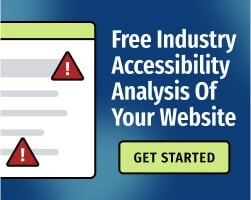If you’re planning a live event — a product demonstration, shareholder meeting, or any other realtime presentation — you need to think about captions.
Providing live captions extends your audience by accommodating users with hearing disabilities. It’s also helpful to every user: When you provide options for engaging with your content, more people will pay attention.
Below, we’ll address some common misconceptions about live captions and provide tips for optimizing your content.
1. Myth: WCAG doesn’t require captions for live events
The Web Content Accessibility Guidelines (WCAG) are the international standards for digital accessibility. WCAG requires captions for both prerecorded content and live content, though the requirements are slightly different.
WCAG 2.1 Success Criterion (SC) 1.2.4, “Captions (Live),” requires that captions are provided for all live audio content in synchronized media. As the authors note, the intent is to ensure that people who are deaf or hard of hearing can watch real-time presentations.
Notably, this criterion is intended for broadcasts, not for communications. In other words, if you’re setting up a two-way video call, you don’t need live captions — but if you’re publishing a presentation, you’ll need captions.
Related: Does WCAG Require Live Captions?
2. Myth: Artificial intelligence captions are “good enough" for live content
Captions must be accurate to be useful. At this time, artificial intelligence (A.I.) isn’t capable of translating audio accurately.
The University of Minnesota at Duluth’s Media Hub estimates that YouTube automatic captions typically provide about 60-70% accuracy, which varies significantly depending on the quality of the audio content.
Of course, when you’re writing captions in realtime, mistakes are unavoidable — but if 30% of the captions are completely inaccurate, your viewers will be frustrated.
With that said, automatic captions are better than nothing. To improve accuracy, try to limit background noise. Encourage presenters to pronounce words carefully, and make sure to review the captions after the broadcast.
A better option: Invest in a live captioning service. Human transcribers can understand context much more effectively than A.I. tools, ensuring accuracy (and delivering a better experience for your viewers).
Related: Do YouTube's Automatic Captions Improve Accessibility?
3. Myth: Live captions are too expensive
Live captions can range from $1-15 per minute. Even on the higher end, that’s not much of a cost — live captions for a 60-minute presentation would cost less than $1,000.
Remember, you want your audience to be engaged with your live content. Whether you’re releasing a new product, explaining performance benchmarks to investors, or holding a live question & answer session with customers, your goal is to reach as many people as possible.
Captions provide people with another way to understand your content. That makes them a worthwhile investment: One study performed by Facebook found that captions increase video views by 12%.
Related: Avoid These 4 Mistakes When Writing Video Captions for Accessibility
4. Myth: Captions are only beneficial for people with hearing disabilities
Like many accessibility improvements, captions benefit everyone. They make your content more useful for a variety of users with temporary or situational disabilities, such as:
- People who view your presentation while in crowded public spaces.
- People who don’t speak the native language of your video as their primary language.
- People who simply prefer to read content, rather than hear it.
Ultimately, people appreciate options. Accurate captions may improve engagement and help viewers retain information.
Related: Gen Z More Likely to Use Captions When Viewing Video Content
Think about captions when planning your presentations
Regardless of your budget, you can find ways to incorporate live captions into your next event. Some quick tips:
- Create captions in advance, using a script of the prepared remarks.
- Use visual text throughout your presentation. While pre-rendered (or “burned-in") text poses some challenges for accessibility, it’s helpful for many users.
- Make sure that all visual text has appropriate contrast with its background.
- Always review captions after the broadcast. If the video will remain on your website or social media channels, update the captions for accuracy and make sure that they’re synchronized with the video.
Remember, prioritizing accessibility helps you reach more people and deliver your message more effectively. For more guidance, download our free Video Accessibility Checklist, a one-page guide to help you build content that conforms with WCAG 2.1.