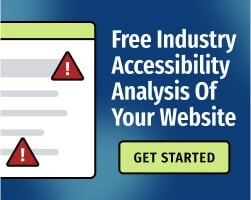You’re loading an image into WordPress, and you write alternative text (also called alt text) to improve accessibility.
If you use the image on multiple web pages, WordPress will automatically load that alt text tag. That means that you’re done worrying about alt text for that particular image — right?
Not necessarily. If you use an image on multiple pages of your website, you may need to rewrite the tag. At the very least, you’ll need to review the tag each time you load the image.
The meaning of an image might change depending on its context on the page
To understand why, we need to think about the purpose of text alternatives. The goal is to provide users with an equivalent experience, regardless of whether the image loads or they can perceive it visually.
In most cases, simply describing the image is sufficient. But if the image provides information that would be obvious to a visual user, that information needs to be part of the alt text tag.
For example, let’s say that your website contains an image of a man walking past several buildings, including a bank. If the image appears on a banking website, the alt text would mention the bank — but if the image appears on a blog about the health benefits of walking, “man walking past buildings" should be sufficient context.
Related: 8 Common Image Alt Text Mistakes to Stop Making
Keep alt text concise and meaningful
Ideally, your alt text should also omit details that aren’t relevant to your audience. This becomes especially important when you use stock images.
Many stock image websites provide alt text, but depending on the on-page content, that alt text might contain irrelevant details. Remember, alt text will be announced by screen readers (software that converts text to audio). It may also appear on your page if images fail to load.
You want the alt text to provide the same information that a visual user would get by looking at the image — and usually, nothing more. For example, consider this alt text:
“Man with brown hair and blue eyes, wearing a red shirt. He is holding a green apple and standing outside of a well-lit department store.”
That may be an excellent description of the image, but if you’re writing a blog about apples, “man holding a green apple" might be perfectly fine.
Related: Should You Include Alt Text for Pictures with Captions?
When loading in images from your library, make sure the alt text provides enough information
You can (and should) store alt text in your content management system (CMS). That can save you a lot of time in the long run — but you’ll still need to review the alt text to make sure that it’s relevant to your audience.
When in doubt, imagine that you’re describing the web page to a friend over the phone. Ask questions:
- How would you describe the images to your friend?
- What details would be important — and which would you leave out?
- Can you simplify your description without leaving out important details?
Once you get into the habit of writing and reviewing alt text, it’s not especially difficult. You shouldn’t spend more than a few seconds writing the tags — and by doing so, you’ll be providing your audience with a much more inclusive experience.
And when you use alt text correctly, everyone wins: Accurate alt text can improve search engine optimization (SEO) and help you keep your media library organized.
For additional tips, download our free eBook, The Ultimate Guide to Web Accessibility. Or, to test your website for common accessibility barriers, get started with our free automated web accessibility analysis.