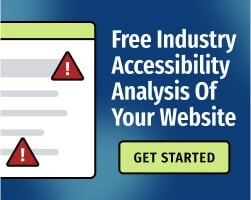If you’re adding video to your website, you have two basic options: Host the video on your own server, or use the embed code from a video-sharing website.
Unsurprisingly, most developers choose the second option. Embedded videos are easy to use, and they’re fairly reliable. YouTube embeds are especially common — after all, YouTube’s video player works well, and most users are familiar with its features.
Can an embedded video create barriers for users with disabilities?
The good news is that embedded YouTube videos are fairly accessible for most people with disabilities, including individuals who use screen readers (software that converts text to audio or braille) and other assistive technologies (AT).
If you simply copy and paste the standard embed code, YouTube’s video player fulfills several success criteria of the Web Content Accessibility Guidelines (WCAG), the international standards for digital accessibility:
- WCAG 2.1 Success Criterion (SC) 2.2.2, “Pause, Stop, Hide,” requires websites to provide a mechanism that allows users to pause, stop, or hide the content. YouTube’s controls meet that standard.
- WCAG 2.1 SC 1.4.10, “Reflow,” requires that content can be presented without loss of functionality and without requiring scrolling in two dimensions when resized. In other words, content must be responsive to changes in the user’s viewport, and YouTube’s video player is responsive.
- WCAG 2.1 SC 2.1.1, “Keyboard,” requires that all functionality of the content is operable through a keyboard interface. While you should still check embeds for potential keyboard accessibility issues, YouTube’s controls are keyboard accessible.
However, when embedding YouTube videos, you’ll need to do some additional work to fulfill WCAG’s requirements for captions and audio descriptions. We’ll explain those requirements below.
Add accurate captions to your YouTube embeds
YouTube provides automatic captions generated by artificial intelligence (AI), but automatic captions aren’t accurate enough to meet WCAG 2.1 SC 1.2.2, “Captions (Prerecorded).”
Put simply, captions need to be perfect. Automatic captions can give you a headstart, but you’ll still need to review captions carefully and ensure that they’re synchronized with your video. For more guidance, read: YouTube Closed Captioning for Accessibility: Why and How.
If you regularly create video content, it’s a good idea to prepare your captions when drafting your scripts. This eliminates a lot of unnecessary work — and forces you to consider users with disabilities throughout the production process.
Related: Do YouTube's Automatic Captions Improve Accessibility?
Provide an audio description or transcript
WCAG 2.1 SC 1.2.3, “Audio Description or Media Alternative (Prerecorded)” requires an alternative for time-based media (such as videos) or an audio description.
An audio description describes all visual content in a video. Accurate audio descriptions improve the experiences of people with vision disabilities, and they’re usually available as an alternate audio track.
While YouTube is expanding support for multiple audio tracks, the feature isn’t available for every video yet — and many content creators are unaware of the importance of audio description tracks.
Ideally, you’ll create audio descriptions to provide the best possible experience for your users. You can upload a separate video with a detailed audio description, then provide a link to that video.
However, audio descriptions aren’t strictly necessary for WCAG conformance: Providing a detailed transcript can serve the same purpose.
If you’ve already created captions, writing a transcript is fairly easy. To meet WCAG requirements, your transcript must describe non-speech sounds (such as sound effects and musical cues) and all visual material. The sequence of the transcript must be the same as the sequence of the video.
Related: Why Do I Need Both Transcripts And Captions for Accessibility?
Don’t hide the video player controls — and don’t use autoplay
By changing YouTube’s embed options, you can enable autoplay or remove the visible controls when the video loads.
But hiding the controls can introduce keyboard accessibility issues, and in general, internet users hate autoplay. If you absolutely must use autoplay, don’t hide the controls. Users must be able to immediately stop playback with simple commands (for instance, by pressing the spacebar).
Ultimately, YouTube embedded video player is an excellent utility. It’s generally faster and more reliable than a proprietary video player, and its accessibility features can help you provide your users with a great experience. You’ll still need to take basic steps to include captions and transcripts — but by doing so, you’ll create much more engaging content.
For more guidance, download our free one-page Video Accessibility Checklist.