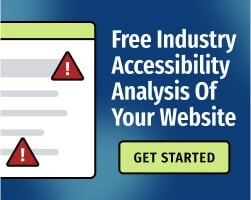Google’s Chrome DevTools is an exceptionally useful resource for developers. With a few clicks, users can troubleshoot issues, inspect network activity, and find opportunities for on-page enhancements — including accessibility improvements.
Lighthouse is an open-source utility within DevTools that creates automated reports on site performance, search engine optimization (SEO), and accessibility. Given that it’s completely free, Lighthouse has become a go-to option for basic website audits.
However, it’s important to understand the limitations of automated testing. In this article, we’ll outline a few types of accessibility barriers that Lighthouse might miss, along with a few tips for using the tool effectively.
How does Google Lighthouse analyze accessibility?
Like most accessibility tools, Google Lighthouse compares web content against the Web Content Accessibility Guidelines (WCAG). Published by the World Wide Web Consortium (W3C), WCAG is the consensus standard for digital accessibility.
Lighthouse covers many WCAG 2.1 Level AA requirements. It presents users with a score, which is a weighted average of all of the tests that Lighthouse performs (in some cases, it’s possible to receive different Lighthouse accessibility scores on a page without making changes).
To run Lighthouse, you’ll simply open Google Chrome and take the following steps:
- Navigate to the web page you’d like to analyze.
- Right-click on the screen and select “Inspect Element.”
- Select the “Lighthouse" tab, then select “Generate Report.”
Lighthouse will generate a report identifying common WCAG violations like missing image alternative text (alt text), inconsistent header structures, and insufficient color contrast ratios. By addressing these issues, you can provide a better on-page experience for many users with disabilities, including people who use screen readers and other assistive technologies.
Google Lighthouse offers a quick overview of accessibility issues
Lighthouse provides a fairly accurate way to find common accessibility issues, and it doesn’t require much technical knowledge to operate. However, no automated tool can guarantee conformance with WCAG — and Lighthouse is not an exception.
In an analysis performed by web design and development firm Sparkbox, Lighthouse failed to identify small pointer input targets, ID attributes with the same names, and other technical issues that can be identified by other automated tools. Additionally, all automated tests have limitations when analyzing certain types of content.
Google Lighthouse is not effective for finding WCAG conformance failures such as:
Inaccurate or Unhelpful Alt Text
Alt text needs to provide a concise, accurate description of non-text content. The description helps people who use screen readers understand the function that an image (or other non-text content) performs on a page.
Artificial intelligence isn’t capable of judging the quality of your alt text. In other words, if Lighthouse determines that your images have alt tags, it will give you credit. However, it can’t tell you if your alt text is confusing to real-life users.
Read: 5 Steps for Writing Alt Text for Accessibility
Unnecessary Alt-Text on Decorative Images
Accessibility tools like Lighthouse may recommend adding alt text to every image — but that’s not always the best practice. WCAG 2.1 Success Criterion (SC) 1.1.1, “Non-text Content,” requires text alternatives in most circumstances, but if content is purely decorative, it should not include alt text.
Consider the user’s perspective: If every decorative element on a page included alt text, the user would be overwhelmed with unnecessary information. Decorative non-text content should be implemented in a way that can be ignored by screen readers and other assistive technologies.
Read: Alternative Text: What and Why
Irrelevant Page Titles and Low-Quality Content
Lighthouse can’t determine whether your page titles accurately describe your content; you’ll need a real human being to make that determination. Likewise, automated tests can provide an overview of your content’s reading level, but they can’t provide detailed feedback on the overall clarity of your writing.
Read: Writing Clearer Content That Benefits Accessibility Expands Your Audience
Using Color Alone to Convey Meaning
WCAG 2.1 SC 1.4.1, “Use of Color,” prohibits websites from using color as the only visual means of conveying information. For example, if a form uses text like “errors shown in red,” it would fail this guideline. Again, Lighthouse (and every other automated tool) doesn’t have the necessary context to determine whether color usage creates barriers for human users.
Read: Use of Color for Accessibility Explained
For WCAG conformance, combine automated accessibility tools with manual testing
Lighthouse may miss other WCAG success criteria, and automated Lighthouse audits don’t provide much guidance for fixing issues. In other words: Designers and developers can certainly use Lighthouse to check for a limited number of accessibility barriers, but the tool doesn’t guarantee conformance with WCAG.
Automated accessibility tests can be helpful during the first phases of an accessibility initiative. To ensure that your content reaches the widest possible audience — and to improve the on-page experience for all users — you’ll need to use both automated and manual tests throughout your website’s development.
For more information, read about the Bureau of Internet Accessibility’s four-point hybrid testing methodology, which we believe provides the best path to achieving and maintaining digital compliance.