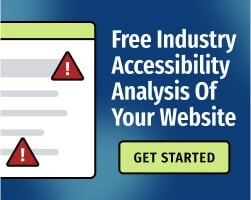Statistically, your website has users with vision disabilities. According to the National Institutes of Health (NIH), 14 million people in the United States have vision impairments. That may be an underestimate; Georgetown University puts the number at 20 million.
A portion of those people use screen readers, software that converts text to audio or braille. Web accessibility isn’t just about accommodations for screen reader users, but screen readers are an important type of assistive technology — and if you’re not providing a decent experience for people who use screen-reading software, your website isn’t reasonably accessible.
Can I test my website for screen reader accessibility by downloading a screen reader?
The best way to determine whether your website works with screen readers seems obvious: Test it with a screen reader.
In other articles, we’ve explained how to perform basic tests with the most popular screen-reading applications:
- NVDA Screen Reader: An Overview for Developers and Content Creators
- JAWS Screen Reader: An Overview for Developers and Content Creators
- Orca Screen Reader: An Overview for Developers and Content Creators
- ChromeVox Screen Reader: An Overview for Developers and Content Creators
But for accurate results, those tests should be performed by a regular screen reader user. You need a reasonable amount of experience with screen-reading software to perform an accessibility audit. Otherwise, your tests will probably result in false positives and false positives.
For that reason, we strongly recommend expert testing as part of a long-term digital compliance strategy. However, if you’re at the early stages of your accessibility journey, there are other ways to quickly check for screen reader compatibility. Here’s how to get started.
Try navigating your website with a keyboard alone
Most screen reader users don’t use a mouse. Keyboard navigation is crucial for accessibility, and if your website isn’t fully operable with a keyboard, you’ve got some work to do.
Use the Tab and Shift+Tab commands to navigate your website, paying special attention to forms, buttons, and other interactive elements. Ask questions:
- Does the keyboard focus move in a logical way, or does it seem to jump around the page randomly?
- Does your content have any keyboard traps? Learn why keyboard traps are especially frustrating for users.
- Is the keyboard focus indicator distinct and visible? Remember, not all keyboard users are blind, and visible focus is crucial for accessibility.
The Web Content Accessibility Guidelines (WCAG), which are the international standards for digital accessibility, requires keyboard accessibility. If your goal is digital compliance, your website should conform with the latest version of WCAG.
For additional guidance, read: Give Yourself an Accessibility Test: Don't Use a Mouse.
Make sure each page has an accurate HTML language tag
Screen readers use language tags to announce text with appropriate pronunciation. WCAG 2.1 Success Criterion 3.1.1, “Language of Page,” requires that the default human language of each web page can be identified by software (or programmatically determined).
HTML language tags are the easiest way to fulfill this criterion. They’re located at the top of the page, and they look something like this:
<html lang="en">
…
</html>
Unfortunately, many websites don’t use language tags correctly. Web developers may also confuse the HTML lang attribute with hreflang, which serves an entirely different purpose.
Check whether your web pages have the lang attribute, then double-check that you’ve chosen the correct language code. For more detailed guidance, read: Missing Language Tags Are Bad for Accessibility — And Easy to Fix.
Pay close attention to how your website uses images and color
For accessibility, digital content must not rely on any single type of sensory perception. In other words, if you’re directing users to “click the red button,” or providing instruction that’s only available visually, you’re leaving users out of the conversation.
Some basic tips:
- Avoid using images of text. If images contain text, make sure they have appropriate alternative text (also called alt text) that includes all of the text within the image. Read: Why Is It Important for Accessibility to Use Actual Text Instead of Images of Text?
- Get into the habit of adding alt text to every image. Follow the best practices of writing alt text. When in doubt, use the first words that come to mind to describe the image. Read: 5 Steps for Writing Alt Text for Accessibility.
- Don’t rely on color alone to convey information, prompt a response, or distinguish a visual element. Read: Use of Color for Accessibility Explained.
Use automated tools to find other common accessibility barriers
While automated accessibility tests have certain limitations, artificial intelligence is ideal for evaluating common WCAG failures that impact screen reader users:
- “Empty" hyperlinks that do not contain relevant link text.
- Missing alt text.
- Missing labels for forms and other interactive elements.
- Issues with semantic markup, including WAI-ARIA implementation issues.
- Color contrast issues.
- Redundant hyperlinks.
- Missing HTML language tags.
Your accessibility strategy should balance automated testing with manual tests (ideally, performed by human testers with disabilities). Learn why a hybrid approach provides the best path to digital compliance.
If you’re new to the world of accessibility, we’re here to help. The Bureau of Internet Accessibility provides training services, accessibility audits, and free resources to support your website — and help you develop better content for users with disabilities.
Get started with a free automated web accessibility analysis or send us a message to connect with an expert.