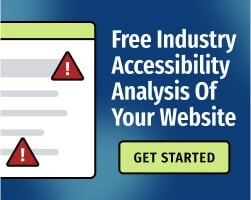When you give a presentation to a group of people, you probably want to convey a memorable and interesting message to as much of your audience as possible. However, people with visual, hearing, motor, and cognitive disabilities may experience challenges that make it harder for them to fully understand your talk.
By following the tips below, you’ll be more likely to make your presentations accessible to all members of your audience, including people with disabilities.
General Tips for Accessible Presentations
The best advice when making your presentation more accessible is to plan ahead and coordinate with the audience. People with disabilities should have the option to contact the event organizers in advance and inform them of any special arrangements that they will require. For example, people with hearing disabilities may use assistive technologies such as CART (computer-aided real-time transcription) systems to generate captions for your speech.
If you plan on providing handouts or other resources before, during, or after your presentation, make sure that they are in an accessible format. For example, people with visual disabilities may appreciate documents in large print or braille.
Specific Tips for Accessible Presentations
Visual Disabilities
- Use a color scheme with a high color contrast ratio between text and background. Color should not be used as the only way of conveying information (such as the use of the color red to signify “failure”).
- The text on your slides should be large enough to be easily legible from anywhere in the room. Select fonts that are basic, clean, and not decorative or overly stylized.
- Keep visuals on your slides to a minimum, using them only when necessary to illustrate your point.
- Explicitly spell out the contents of any images or graphics that you reference during your talk. For example, instead of just saying “look at this chart,” explain the message that you want audience members to take away from it.
Hearing Disabilities
- Use a microphone whenever possible. Speak slowly and articulately. Make sure that there is enough lighting on your face and upper body for audience members to read your lips and see your gestures.
- When a sign language interpreter is present, include longer pauses during transitions between different slides. This will give the interpreter enough time to start translating the content of the new slide.
- During the question and answer session after your presentation, make sure that all audience members can hear the questions. Either provide a microphone to the questioners, or repeat the question once it has been asked.
Motor Disabilities
- The presentation should be in a location and building that are wheelchair-accessible. If there are breaks between different presentations, audience members with motor disabilities should have enough time to get from room to room.
- Before the talk begins, make sure that the room is large enough for wheelchair users to navigate and sit.
Cognitive Disabilities
- Your slides should not have text that is too long or too complicated. The text’s reading level should not be too high, and you should explain any obscure abbreviations or jargon that you use.
- Graphics and charts should be easy to read and interpret.
- Animations and transitions between slides should be simple and not distracting.
- Display a table of contents or outline at the beginning of your talk, so that audience members know what to expect during the presentation.
PowerPoint and Accessibility
Making your presentations accessible goes beyond just the talk itself. Audience members may request the slides or transcript of your presentation in advance, and you may also plan to distribute the slides afterwards. Consider how people with disabilities will be able to use PowerPoint and other presentation software in order to access your presentation slides.
PowerPoint accessibility follows many of the same principles as accessibility for other digital content, such as websites. For example, all visual content should include alternative text that succinctly describes the image. You can also use PowerPoint’s built-in Check Accessibility tool that will automatically detect some potential accessibility issues.
Final Thoughts
Although making your presentations accessible to all audience members involves many different considerations, they are all more-easily achievable when you plan well in advance. If you have questions about how to incorporate digital accessibility, reach out to our team of accessibility experts for a free 30-minute consultation.